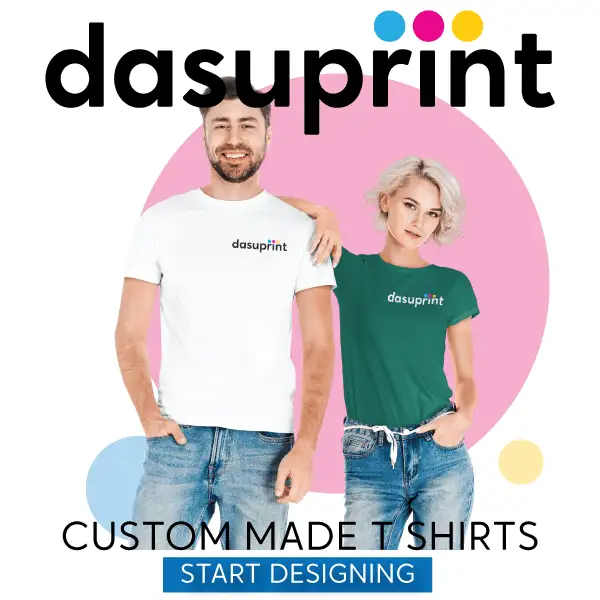IT Network Installation Tips to Repair Net Connection
Wireless internet connection problems:
Are you struggling to get a seamless network at home or office?
I bet that this question has hit a nerve of many net savvies, educators, students and entrepreneurs. This problem is not the least of worries. A disconnected network can keep you away from the most sought-after information. Simply put, you won’t able to get an easy access of whatsoever you like to search on.
So! What do you do to get it off?
This article, basically, touches this pain point. It has-You, yourself, can set up a seamless net connection, be in the home or in the office. The mesh Wi Fi can help you to come out the IT network troubles. Let’s look into how it’s possible.
How to troubleshoot network connectivity problems?
However, routers and LAN connectivity are here to let you connect with the information, videos, podcasts or whatever you browse for across the IT network. But more often, your telecom operator doesn’t provide with the requisite 20 Mbps or more that you have paid for. Don’t worry!
The mesh Wi Fi is a hot favourite for the IT network installation experts. They generally recommend the best routers or excellent broadband services. But this article will let you know how you can get a seamless network by using this Wi Fi. Let’s have a quick glance over what the mesh Wi Fi systems are.
Mesh WiFi System:
This system is slightly different from normal networking devices. An IT network installation engineer sets up the wireless connectivity by installing a main router. Simply say, he sets up the device to let the internet run at your workplace. Now, you need a connector to have an access to the internet. Generally, a modem or Ethernet connection helps you to catch its radio waves.
Subsequently, you should focus on how to remove the glitches in the connectivity. A series of satellite modules or nodes can help you to win this battle. You just set them out in the open at a certain distance. Those nodes together with the router will create a single wireless network. As they get configured, the nodes start exchanging internet with one another. The signals are transmitted from the router to the series of nodes. Despite being away from the router, the nodes transmit Wi Fi signals seamlessly. It’s so because every node doesn’t need to communicate with the router directly. Rather, one node passes the signal to the nearby node. Technically, the nodes convert into a hop point, which stands for the path between a source (router) and the destination (nodes). One information hops from one node to another.
How to set up mesh Wi Fi at home/ in office?
As aforesaid, the mesh Wi Fi acts upon the network interruptions, you should be aware of these points for setting the Wi Fi coverage:
- Map the coverage:
Setting it up is, not at all, about placing the nodes. Rather, it’s a serious structuring for the wireless coverage. So,
- Figure out the transmission impact due to square footage of your home/office, multi storeys, walls, doorways and flooring.
- Once you’re done with these necessities, determine interference, as of microwave ovens and portable phones.
The upside of this network is its expandability. You can cover as more space as you would like to be installing another node.
- Let’s begin:
The structural mapping will create a virtual picture of how many nodes you need to install. The real installation begins with gelling the mobile app and the internet connection for the setup.
- Create an account & an administrator password.
- Unplug the modem in the mesh system while following the aforementioned steps. It will get reset automatically.
- Assign a valid IP address to the nodes.
- Download the requisite mobile app.
- Follow the prompts to connect with the mesh router & satellite nodes.
- Place the main router node near the cable modem/router in the open by using a LAN cable. The main node will connect other nodes with one another.
- Give your network a name and secure its accessibility with a password.
- Put the main node within nearly 6-10 feet from the wired LAN connection.
- Place all nodes at the intended places.
- Precisely, the distance of nearly 30 feet should be ideally there among the nodes.
- The node & modem should be off the floor.
- Test if the distance is good enough for networking. Use in-app signals or a physical LED on each node.
- If the node is not catching the signals, you can reset its placement.
- Backhaul:
Backhaul refers to the transmission of data from satellite nodes to the main router and subsequently, the internet. The default settings set a wireless coverage through the mesh Wi Fi. Some systems are compatible with the 2.4 GHz and 5GHz for backhauling, which represent a range of frequencies. What you should remember is:
- Check whether or not your mesh Wi Fi uses an Ethernet connection, which represents a wired connection.
- Ethernet connectivity has an edge over the Wi Fi. It provides tighter security.
- Connect your nodes via a wire to create a wired backhaul.
- Define personalisation: Its amazing feature is to personalise its settings. It enables you to:
- Gear up parental control via creating profiles of each user
- Define which websites can be accessed at a particular time.
- Restrict websites’ access according to the age of the users.
- All controls can be tailored.
- Set up quality of service settings to assign how much bandwidth who can use.
Let’s wrap up!
The networking is full of evolutions. The upcoming and existing challenges give a cue to evolve a counter device or concept. The mesh wi fi is an outcome the networking disturbances. It is here to counteract upon the seams that interrupt smooth sailing in the network.

- Business Name
- MultiTech IT
- Business Category
- IT Services
- Official Website
- multitechit.com.au
- Business Number
- 34032450327
- Social Links
- Phone Number
- 0402458324
- Business Location
- 10 Collins Cres
Benowa 4217
Queensland
Australia