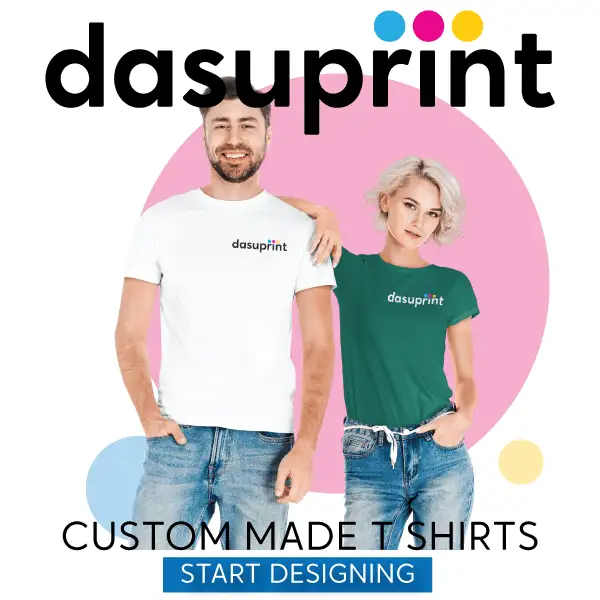How to Save a Laptop from Liquid Damage
This article teaches you how to prevent your laptop from sustaining damage immediately after spilling a liquid on it. Keep in mind that, while the information below provides the best way to handle a spill yourself, there is no way to guarantee without fail that your laptop can be saved; similarly, seeking professional help is a far better solution.
1. Turn off the laptop and disconnect it from its power source immediately. To do so, just hold down the laptop’s power button. If the liquid touches the circuits on the laptop while they are active, your laptop will most likely short out, so time is very much of the essence.
To disconnect the laptop from a power source, simply remove the charger cable from the laptop. It’s typically on the left or right side of the laptop’s housing.
2. Remove the laptop from any residual liquid. This will both minimize your laptop’s exposure to more liquid and decrease the risk of electrical shock.
3. Turn the laptop upside-down and remove the battery if possible. You can typically do this by turning your laptop upside-down, sliding a panel off of the bottom of the laptop, and gently tugging on the battery.
This step is not possible on a MacBook without first unscrewing the bottom of the laptop from the rest of the housing.
4. Unplug all external hardware. This includes the following items:
* USB devices (flash drives, wireless adapters, chargers, etc.)
* Memory cards
* Controllers (e.g., your mouse)
* The laptop charger
5. Place a towel on a flat surface. This is where you’ll place your laptop for the next couple of days, so make sure you choose a warm, dry, unobtrusive area.
6. Open your laptop as wide as possible and set it face-down on the towel. Depending on your laptop’s flexibility, doing so will result in anything from a tent-shaped laptop to a completely flat one.
7. Wipe up any obvious liquid. Places to wipe include the fronts and backs of the screen, the laptop’s housing, and the keyboard.
Make sure your laptop is still partially facing down while you do this so that any excess liquid continues to drain.
8. Ground yourself before touching your computer’s internals. Grounding yourself will remove any static electricity from your clothing or body. Static electricity can easily kill circuitry, so performing this step before touching the RAM cards or the hard drive is crucial.
9. Remove any hardware that you can. If you’re uncomfortable or unfamiliar with the notion of removing RAM, your computer’s hard drive, and other detachable internal components, consider giving me a call on 0415599044 and I’ll sort this for you.
10. Pat dry any wet internal components. To do this, you will need a microfiber cloth (or an otherwise lint-free rag).
If there is excess water in your laptop’s internal areas, you first need to drain it.
Be extremely gentle while doing this.
11. Remove dry residue. Use a lint-free cloth to buff out any non-water stains gently, or use compressed air to blow away dust, grit, and any other non-liquid residue.
12. Let your laptop dry. You’ll want to leave it alone for at least one day.
Consider storing your laptop in a dry, warm place. For example, a dehumidifier may improve drying time.
Never use a hair dryer to speed up your laptop’s drying process, as a hair dryer’s heat concentration is intense enough to harm your laptop’s internal parts.
13. Reassemble the laptop, then turn it on. If it doesn’t boot up or you notice distortion in the sound or display, you’ll need to take your laptop to a professional repair service (e.g., Kwinana Computer Repairs 0415599044).
14. Remove any residue if necessary. Even if your laptop is up and running, you may have to contend with sticky or greasy substance left over. You can remove this residue by gently buffing the afflicted area with a damp, lint-free cloth as you used earlier when drying the laptop.

- Business Name
- Kwinana Computer Repairs
- Business Category
- Computer & Laptop Repairers
- Official Website
- kwinanacomputerrepairs.com.au
- Business Number
- 91457613163
- Social Links
- Phone Number
- 0415599044
- Business Location
- 7 Limer Pl
Parmelia 6167
Western Australia
Australia